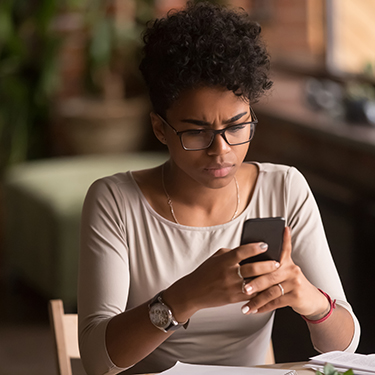Importance of Updating Your Phone's Operating System
 Taking the time to set your phone aside for an update to its operating system (OS) may seem like an inconvenience, but it brings important security features for your device. The updates fix identified bugs in the OS, prevent security breaches, and protect your information from being hacked. The newest security features in each app’s update are often only available by using the latest OS. Manufacturers also only provide support to newer OS versions, leaving you without support if you experience security or technical issues.
Taking the time to set your phone aside for an update to its operating system (OS) may seem like an inconvenience, but it brings important security features for your device. The updates fix identified bugs in the OS, prevent security breaches, and protect your information from being hacked. The newest security features in each app’s update are often only available by using the latest OS. Manufacturers also only provide support to newer OS versions, leaving you without support if you experience security or technical issues.
Texell’s Digital Banking is compatible with iOS versions 16.0+ and Android version 8.0+ (at the date posting), so now’s the time to update your smartphone’s OS to keep your financial information secure. Follow the steps below for your device:
Updating Your Apple Device
- Before updating your iPhone or iPad, it’s a good idea to back up your data using iCloud or your computer. Read these tips for backing up your device: https://support.apple.com/en-us/118426.
- Next, use a secure WiFi channel to connect to the internet and plug in your device to a power source.
- Go to Settings > General > Software Update.
- Tap Install Now or Download and Install on the latest iOS available.
- If you receive alerts while updating visit support.apple.com for troubleshooting tips.
Updating Your Android Device
- Open your device’s Settings app.
- Tap System > System update. (If prompted, tap About phone or About tablet first.)
- View your update status and follow the steps to update.
- If the update fails to download, your device will send a notification over the next few days to try again. To manually check for updates, wait 24 hours after the first update failed. Visit support.google.com for more troubleshooting tips.
Tips to Free Up Storage to Update the OS
If you’ve had your device for more than a few years, you may run into a storage issue that prevents updates from installing because of lack of space. To troubleshoot this problem so that you can make the important OS update, follow these tips:
- Check Your Usage – Under Settings > General > Storage on an Apple device, you’ll see a bar chart that breaks down which apps are using the most storage. Scroll down the list of apps and select those taking up the most space. Review the amount of data that an app stores on your phone. Delete unnecessary data, like old downloads or attachments, to free up space.
- Delete or Offload Apps – Review apps that you haven’t used in a while. If they take up a lot of storage, consider deleting or offloading them. You can download purchased apps again later with the same Apple ID. Offloading apps temporarily disables them without deleting the settings, allowing you to free up space for the update.
- Use Cloud Storage – With the rise in technology of smartphone cameras, the size of image files also increased. Consider using Google Photos or iCloud to store photos and videos so you can free up space. You can even set up Google Photos to back up and sync to your device automatically, even on an iPhone. Amazon Prime members also get unlimited photo storage along with 5 GB for video. If you want to free up space but still have the photos accessible on your iPhone, change the settings to keep lower-resolution images on your phone and the full-resolution photos in iCloud. You can set this under Settings > Photos > Optimize iPhone Storage.
• Switch to Streaming Music – If your music library is the culprit, consider backing up your library to your computer and using a streaming service instead. Spotify has a free option with ads, or other subscription options are also available.
• Delete Old Messages – For those of us who rely on GIFs, photos, video, or audio files to get the message across in texts, you’ll find plenty of storage to free up by deleting old messages. In settings, you can set texts to delete automatically after 30 days or delete large message attachments.
• Clear the Cache – Your browser history may also be a place to free up space. Clear browsing data or history under settings to delete old cookies, site data, cached images, and files. To avoid having saved cached data, set your browser to incognito mode for further safety precaution.
After updating your device’s OS, make sure you have alerts set to remind you of any future OS updates. Keep your account secure by not responding to suspicious text messages, calls, or other online messages. Texell will never contact you to ask for account information or Digital Banking credentials. For questions about suspicious messages or your Texell account, contact Member Services at 254.773.1604.
If you wish to comment on this article or have an idea for a topic we should cover, we want to hear from you! Email us at editor@texell.org.